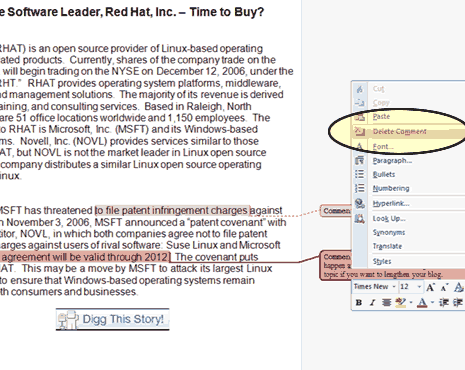Removing Editor Comments — Word 2007
Step 1:
Remove editor comments after you have accepted or rejected the proposed changes. You can find more information on removing track changes from Word 2007 at: https://www.proof-reading.com/remove-microsoft-track-changes-from-word-2007.asp.
In the example below, the phrase “the agreement will be valid through 2012” has been circled in a yellow. The editor believes the author should expand his idea. The editor does not feel this brief explanation is explicit enough to a reader unfamiliar with open source code. The editor comment has been highlighted in a yellow square and is located in the right hand margin.
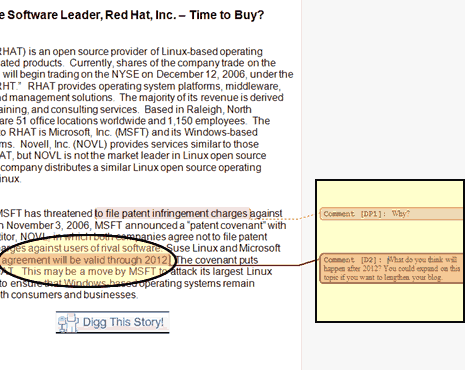
Step 2:
You must manually revise editor comments. Microsoft Word does not automatically make the change suggested by the editor. Comments are meant to correct recurring problems or communicate directly with the author.
To delete a comment, move your mouse to the right hand margin and right click on the Editor Comment. Select Delete Comment from the drop down menu. This will remove the editor comment; you will want to address the editor's comment prior to deleting the comment.