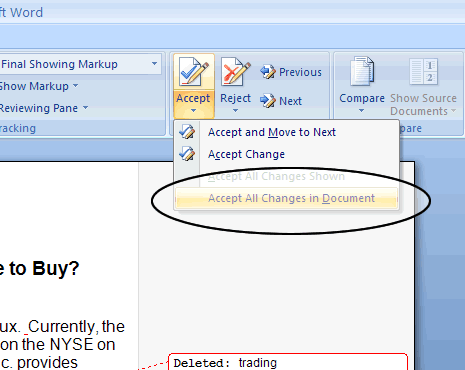Using Microsoft Word Track Changes - Word 2007
Turn Off Track Changes
Step 1:
Open your Microsoft Word document, and locate the tab labeled Review.
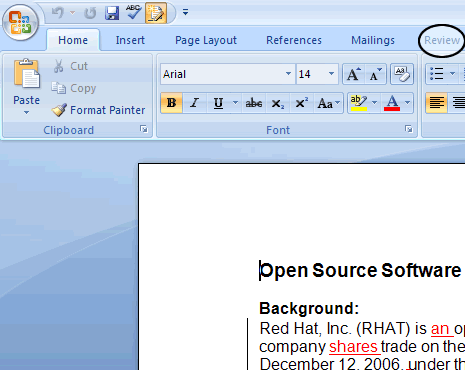
Step 2:
Locate the Track Changes icon in the Tracking panel; be sure that it is not illuminated. If the Track Changes icon is illuminated as in the screen shot below, make sure you click on the icon to turn the feature off. If you continue with the Track Changes feature on, your changes will be recorded.
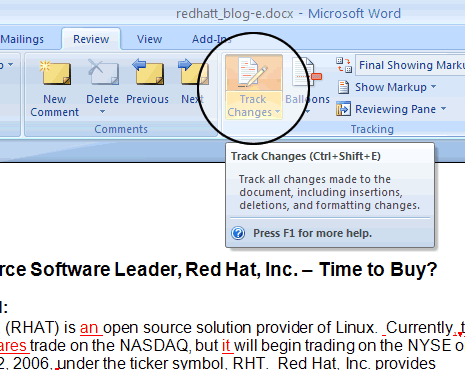
Step 3:
In the following screen shot, we have disabled the Track Changes feature. The next step is to place your cursor at the top of the document and click Next in the Changes panel. This will take you to the first proposed correction. In this example, "shares of" has been deleted, and replaced with a comma. The editor rearranges the sentence structure (not show in this screen shot). The comma is highlighted, as it has been added into the document.
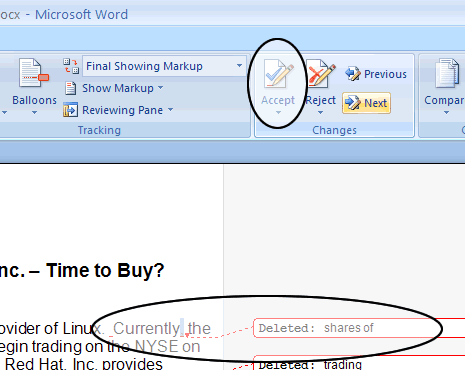
Step 4:
To accept the proposed change, click on the Accept button. Once you click on Accept, you are moved to the next correction automatically. In this example, the comma has been inserted into the document. The phrase "shares of" is deleted from the first part of the sentence and added to the end of the sentence.
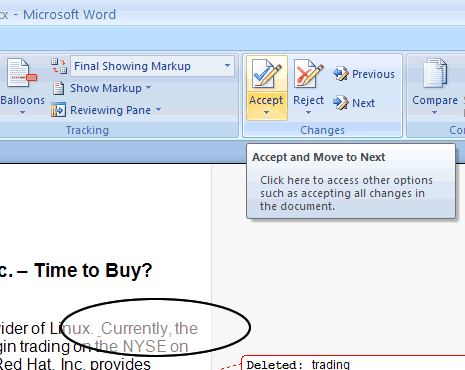
Tips:
To Accept All Changes in Document, click on the drop down arrow of the Accept icon ![]() . Move your cursor on to the Accept All Changes in Document to accept all proposed changes. Editor comments will need to be addressed individually
. Move your cursor on to the Accept All Changes in Document to accept all proposed changes. Editor comments will need to be addressed individually